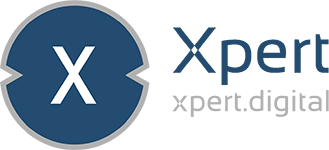Published on: December 19, 2024 / Update from: December 19, 2024 - Author: Konrad Wolfenstein

The 10 most important and effective prompt commands for generative images and text - Image: Xpert.Digital
Generative AI made easy: The most effective commands for text and visual content
These commands and techniques will help you achieve optimal results in both image and text generation - from creative artwork to precise content!
Creating effective prompts for generative AI models like MidJourney, ChatGPT or other tools is crucial to achieve accurate and creative results. Here are the 10 most important and effective prompt commands, divided into the categories of generative images and generative text:
For generative images (e.g. MidJourney, DALL-E)
1. Detailed description of the subject
Describe the image you want to create as accurately as possible: subject, style, colors, lighting and composition.
Example: `/imagine a futuristic cityscape at sunset, neon lights reflecting off wet streets, cyberpunk style, ultra-realistic, 16:9 aspect ratio`.
2. Style and genre information
Specify the style or genre you want: realistic, impressionistic, cartoon, etc.
Example: `/imagine a portrait of a woman in the style of Van Gogh, vibrant colors`.
3. Parameters for creativity and abstraction
Use parameters like `–stylize` or `–chaos` to control the creativity of the AI. Higher values produce more artistic results; lower values remain more precise.
Example: `/imagine a surreal forest with glowing trees –stylize 700 –chaos 50`.
4. Frame-to-frame prompts with weighting
Combine an uploaded image with a text prompt and control its influence with `–iw`.
Example: `/imagine a mystical castle in the clouds –iw 1.5`.
5. Negative prompts
Remove unwanted elements with the `–no` parameter.
Example: `/imagine a cozy cabin in the woods –no people`.
6. Permutation prompts for variations
Create multiple variations of a theme using curly brackets `{}`.
Example: `/imagine a {red, blue, green} dragon flying over a mountain`.
7. Adjust aspect ratio and resolution
Use parameters like `–ar` (aspect ratio) and `–quality`.
Example: `/imagine a panoramic view of the ocean at sunset –ar 16:9 –quality 2`.
8. Chaos parameters for diversity
The `–chaos` parameter creates different interpretations of a prompt.
Example: `/imagine an abstract painting of the universe – chaos 80`.
9. Regional adjustments (Vary Region)
Mark specific areas of an image for targeted editing or additions.
10. /describe command (MidJourney)
Upload an image and generate appropriate text prompts to achieve similar results.
For generative texts (e.g. ChatGPT)
1. Precise question
Formulate clear and specific instructions for the AI, e.g. E.g.:
“Create a summary of a scientific article on climate change in 100 words or less.”
2. Define tone and style
Specify the writing style you want, e.g. E.g.: “Write a blog post in a casual tone about the benefits of remote work.”
3. Chain-of-Thought Prompting
Request step-by-step explanations: “Tell me step by step how a plane flies.”
4. Add Examples (Few-Shot Learning)
Provide examples of the desired output: “Write a polite email request like this example:”.
5. Negative instructions
Avoid certain content with clear exclusions: “Write a story about friendship without violence or conflict.”
6. Use structured prompts
Use lists or paragraphs for complex requests: “Create a list of the benefits of electric mobility with a short explanation for each.”
7. Encourage creativity (zero shot)
Let the AI interpret freely: “Invent a futuristic technology and describe how it works.”
8. Contextualized queries
Provide background information: “Based on the latest trends in marketing, write an article on social media strategies.”
. Iterative questions (follow-up prompts)
Refine the results with follow-up questions: “Can you make the text shorter?” or “Add an example.”
10. Multilingual prompts
Use multiple languages or have translations created: “Translate this text into French and explain the main terms in English”.
Ten tips to create the perfect midjourney prompt
A perfect prompt is concise, detailed and well-structured. Use MidJourney's technical capabilities such as parameters and template images to precisely implement your vision!
To create the perfect MidJourney prompt, there are a variety of proven tips and strategies that promote precise and creative results. Here are the most important ones:
1. Precise and structured description
A clear structure helps the AI to implement your ideas better:
- Image Type: Type of image (e.g. photo, drawing, oil painting).
- Main motif: The central element (e.g. person, animal, object).
- Scenery: Environment or context (e.g. forest, city).
- Time/Light: Time of day or lighting (e.g. sunset, neon lights).
- Style: Artistic inspiration or style (e.g. Monet style, cyberpunk).
- Parameters: Technical details such as aspect ratio (`–ar`), quality (`–q`), or style intensity (`–stylize`).
Example: `/imagine a serene forest landscape at sunrise, misty atmosphere, vibrant colors in the style of Claude Monet –ar 16:9 –q 2`
2. Conciseness and precision
Keep prompts as short as necessary and as detailed as possible. Too many words can dilute the weight of individual aspects. Describe only the essentials and use precise terms.
Example: Instead of saying "a man with a beard", specify: `/imagine a man with a neatly trimmed goatee`
3. Use adjectives and details
Describe colors, textures and moods accurately. Adjectives like “vibrant,” “dark,” “soft,” or “dramatic” help the AI implement your vision.
Example: `/imagine a futuristic cityscape with glowing neon lights, dark rainy streets, and reflections on wet pavement`
4. Synonyms and word choice vary
Experiment with synonyms or change the order of terms in the prompt. Small changes can have a big impact on the result.
Example: “beautiful” vs. “stunning” or “forest” vs. “woodland”.
5. Use negative prompts
Exclude unwanted elements with the `–no` parameter.
Example: `/imagine a peaceful meadow with wildflowers –no people`
6. Include images as templates
Upload an image and combine it with a text prompt. The parameter `–iw` (image weight) controls the influence of the image.
Example: `/imagine [Image URL] a medieval castle surrounded by mist –iw 1`
7. Use parameters specifically
Use technical parameters for more control:
- Aspect ratio (`–ar`): Determines the format of the image.
- Style Intensity (`–stylize`): Higher values produce more artistic results.
- Chaos (`–chaos`): Creates more variations.
- Quality (`–q`): Higher values produce more detailed images.
Example: `/imagine a surreal galaxy with floating islands –ar 3:2 –stylize 5000 –chaos 30`
8. Use permutation prompts
Create variations using curly brackets `{}` for options.
Example: `/imagine a {sunny, rainy} day in a {forest, desert}`
9. Use describe command
You can use the `/describe` command to analyze an uploaded image and generate appropriate prompts.
10. Experiment and iterate
Try different combinations and adjust prompts based on the results. Learn from the generated images and continually refine your input.
Suitable for: